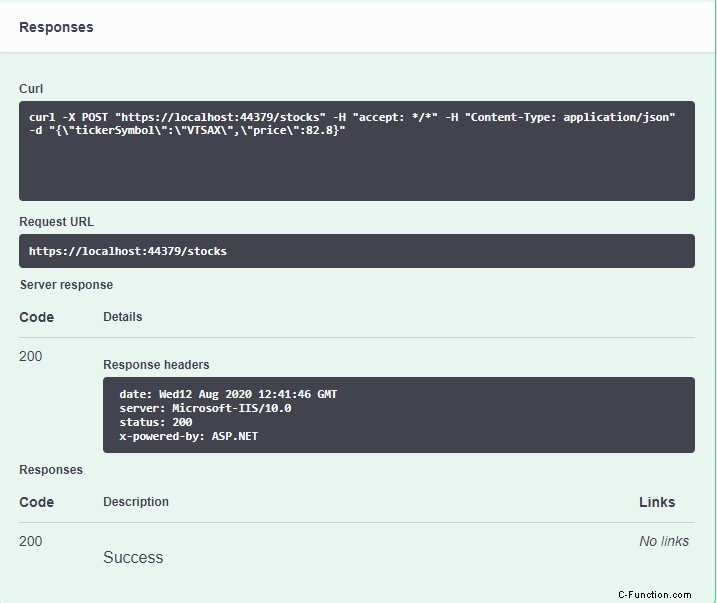Il modo più semplice per aggiungere la documentazione dell'API è utilizzare Swagger. Puoi configurarlo per generare una pagina di documentazione API e persino inviare richieste ai tuoi endpoint. Ecco come appare:
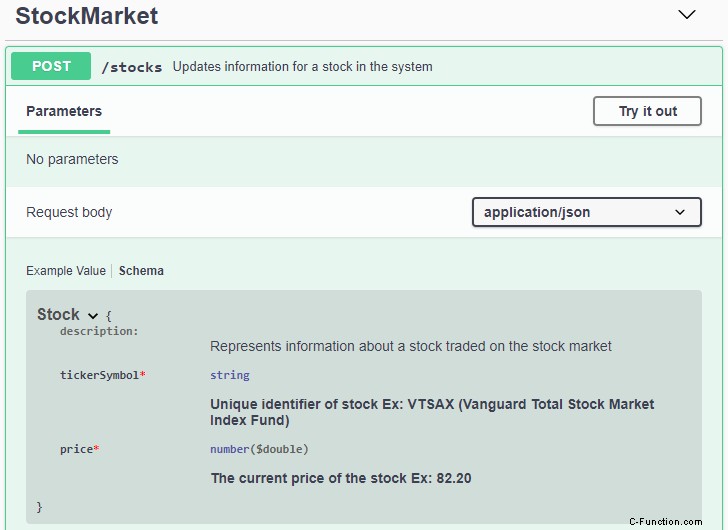
In questo articolo mostrerò come installare e configurare Swagger con le seguenti funzionalità (mostrate nell'immagine sopra):
- Genera una pagina di documentazione dell'API.
- Visualizza i commenti XML per il controller e gli oggetti utilizzati nella richiesta (lo schema).
- Mostra i campi obbligatori.
1 – Installa il pacchetto nuget ASP.NET di Swagger
- Cerca il pacchetto Swashbuckle.AspNetCore
- Installalo

Questo installa i tre pacchetti di cui hai bisogno:
- Swashbuckle.AspNetCore.Swagger
- Swashbuckle.AspNetCore.SwaggerGen
- Swashbuckle.AspNetCore.SwaggerUI
2 – Aggiungi il servizio Swagger e il middleware in Avvio
Aggiungi Swagger in ConfigureServices(...) e Configure(...). Vedi le righe evidenziate nel codice qui sotto.
using Microsoft.AspNetCore.Builder;
using Microsoft.AspNetCore.Hosting;
using Microsoft.Extensions.Configuration;
using Microsoft.Extensions.DependencyInjection;
using Microsoft.Extensions.Hosting;
using System;
using System.IO;
namespace SimpleSwagger
{
public class Startup
{
public Startup(IConfiguration configuration)
{
Configuration = configuration;
}
public IConfiguration Configuration { get; }
public void ConfigureServices(IServiceCollection services)
{
//1 - Add Swagger service and include XML documentation
services.AddSwaggerGen(c =>
{
var filePath = Path.Combine(AppContext.BaseDirectory, "SimpleSwagger.xml");
c.IncludeXmlComments(filePath, includeControllerXmlComments: true);
});
services.AddControllers();
}
public void Configure(IApplicationBuilder app, IWebHostEnvironment env)
{
if (env.IsDevelopment())
{
app.UseDeveloperExceptionPage();
}
//2 - Enable Swagger middleware
app.UseSwagger();
app.UseSwaggerUI(c =>
{
c.SwaggerEndpoint("/swagger/v1/swagger.json", "My API v1");
});
app.UseHttpsRedirection();
app.UseRouting();
app.UseAuthorization();
app.UseEndpoints(endpoints =>
{
endpoints.MapControllers();
});
}
}
}
Code language: C# (cs)3 – Configuralo per avviare la pagina del documento dell'API Swagger
In /Properties/launchSettings.json, imposta launchUrl su "spavalda".
{
"$schema": "http://json.schemastore.org/launchsettings.json",
"iisSettings": {
"windowsAuthentication": false,
"anonymousAuthentication": true,
"iisExpress": {
"applicationUrl": "http://localhost:39257",
"sslPort": 44379
}
},
"profiles": {
"IIS Express": {
"commandName": "IISExpress",
"launchBrowser": true,
"launchUrl": "swagger",
"environmentVariables": {
"ASPNETCORE_ENVIRONMENT": "Development"
}
},
"SimpleSwagger": {
"commandName": "Project",
"launchBrowser": true,
"launchUrl": "swagger",
"applicationUrl": "https://localhost:5001;http://localhost:5000",
"environmentVariables": {
"ASPNETCORE_ENVIRONMENT": "Development"
}
}
}
}
Code language: JSON / JSON with Comments (json)4 – Genera automaticamente documentazione XML dai commenti XML
Per fare in modo che Swagger mostri i commenti XML devi fare in modo che il tuo progetto produca un file di documentazione XML.
Nel progetto Build properties, metti un segno di spunta su file di documentazione XML.

5 – Aggiungi commenti XML e l'attributo [Obbligatorio]
Ecco la classe StockMarketController e Stock. Ho inserito commenti XML – ///
using Microsoft.AspNetCore.Mvc;
using System.ComponentModel.DataAnnotations;
namespace SimpleSwagger.Controllers
{
[ApiController]
[Route("stocks")]
public class StockMarketController : ControllerBase
{
/// <summary>
/// Updates information for a stock in the system
/// </summary>
/// <param name="stock"></param>
/// <returns></returns>
[HttpPost]
public IActionResult UpdateStock([FromBody]Stock stock)
{
//update the stock data in the system
return Ok();
}
}
/// <summary>
/// Test
/// </summary>
public class Stock
{
/// <summary>
/// Unique identifier of stock
/// Ex: VTSAX (Vanguard Total Stock Market Index Fund)
/// </summary>
[Required]
public string TickerSymbol { get; set; }
/// <summary>
/// The current price of the stock
/// Ex: 82.20
/// </summary>
[Required]
public decimal Price { get; set; }
}
}
Code language: C# (cs)6 – Avvia la tua API web e invia una richiesta tramite [Prova] di Swagger
- Avvia il tuo progetto (Inizia senza eseguire il debug – Ctrl+F5). Verrà avviata la pagina del documento Swagger nel browser.
- Fai clic su Prova
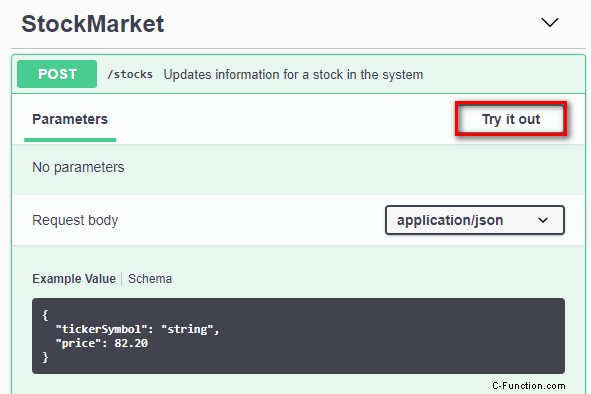
- Compila il JSON del corpo della richiesta, quindi fai clic su Esegui.
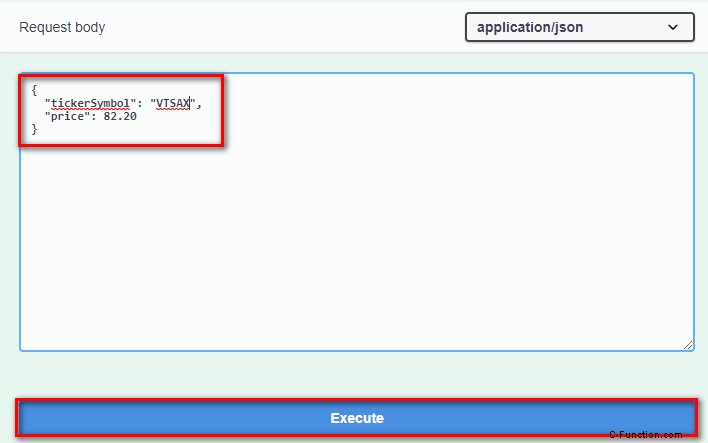
- Guarda la risposta.